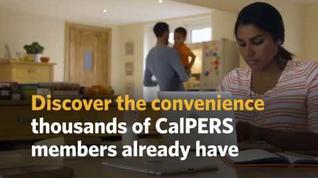Using myCalPERS
myCalPERS is your gateway to conduct business electronically with CalPERS and access real-time details about your CalPERS account.
Register for myCalPERS
Members: To register for a myCalPERS account, follow these steps:
Select Member Registration.
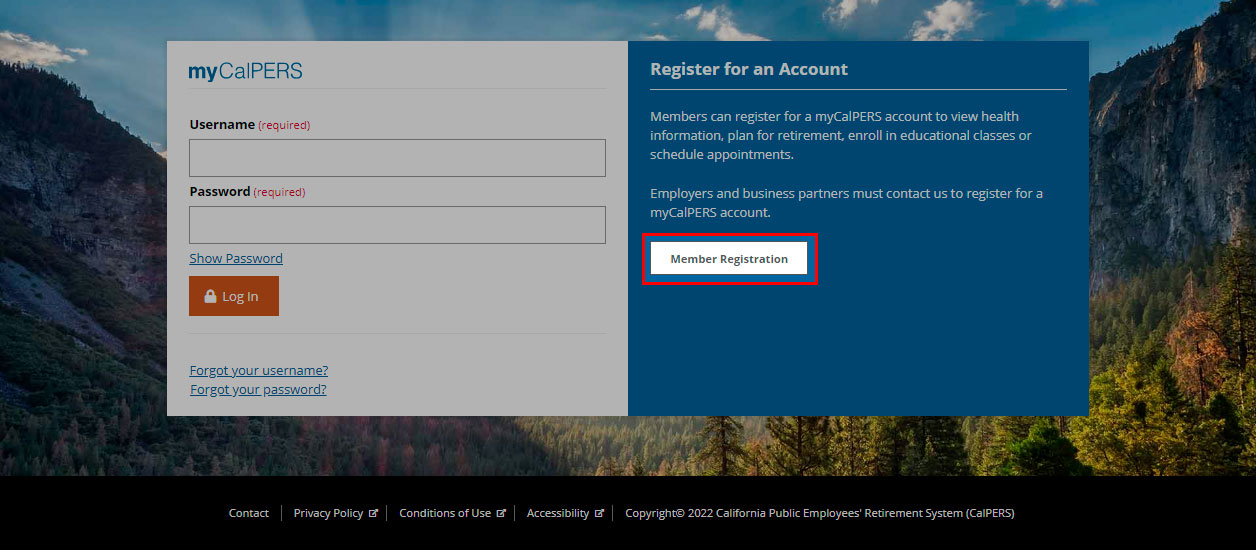
Review the terms and conditions under the Security Agreement. Then, select I Accept to continue.
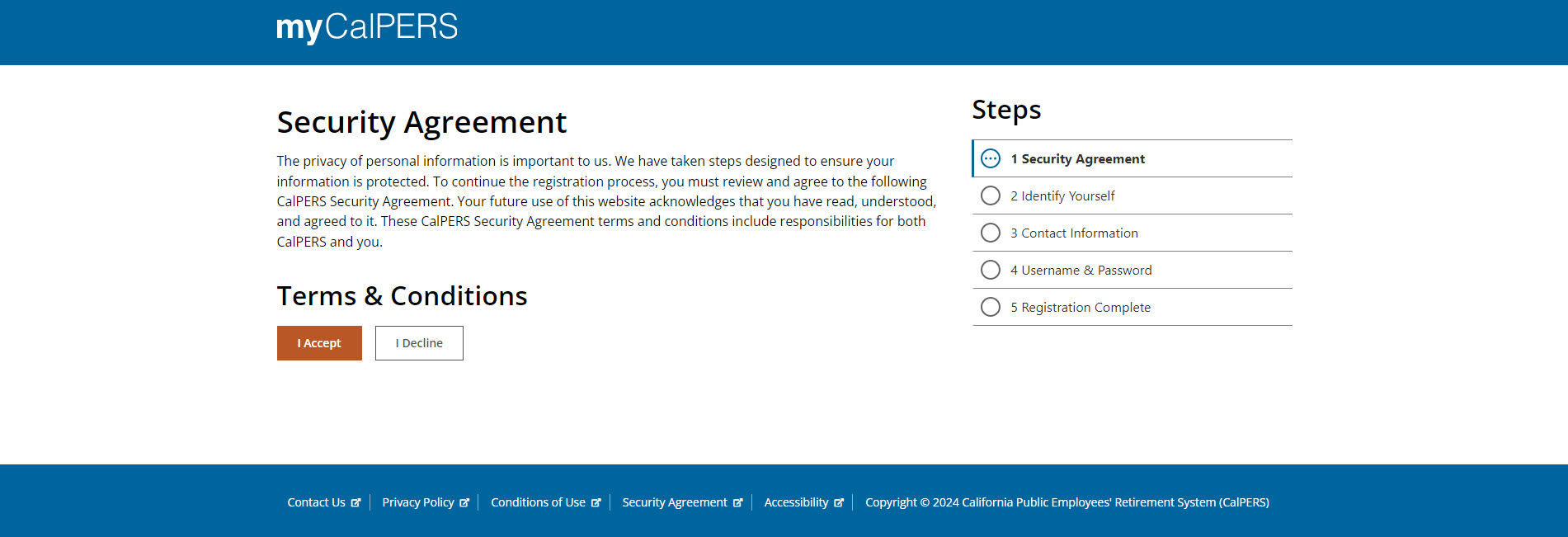
Identify yourself by completing the required fields. Then, select Continue.
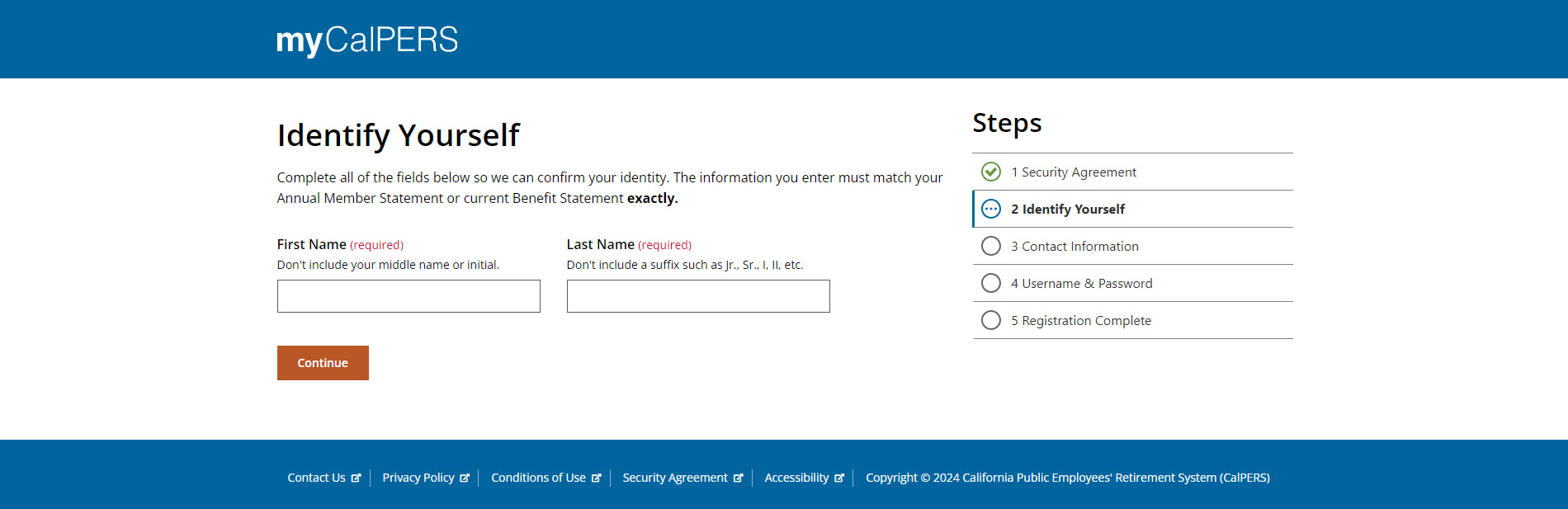
Enter your email address. You can also enter optional fields mobile and home phone numbers. Then, select Continue.

Create a Username and Password. Then, select Continue.
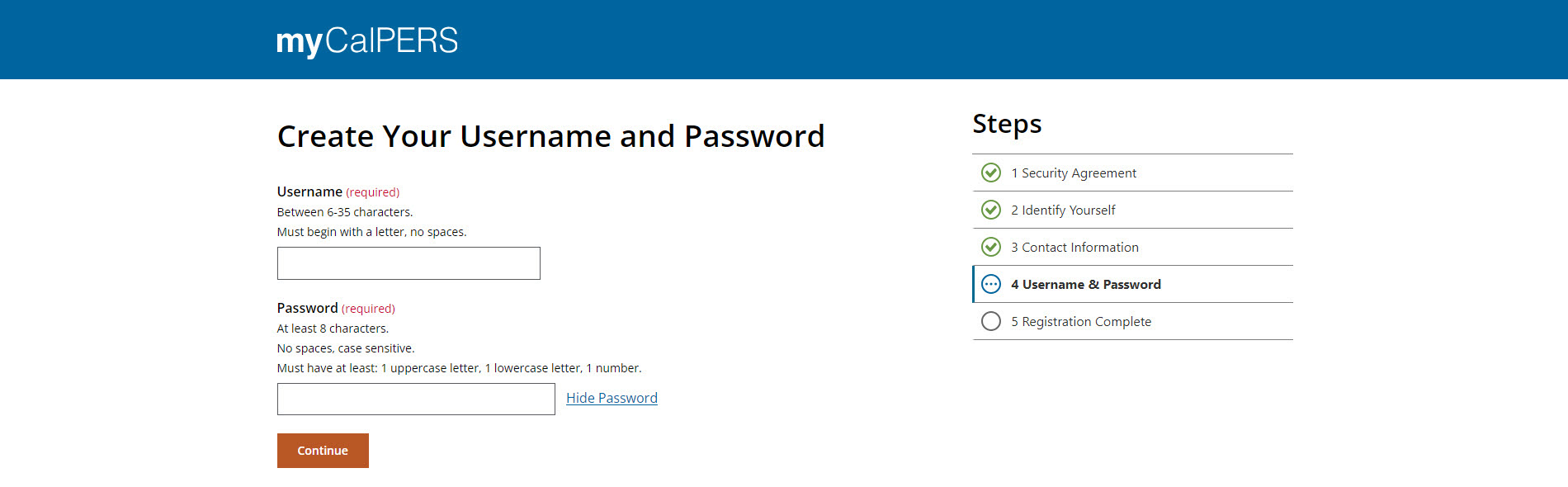
- When your registration is complete, select Return to Log In.
Judges: Not all self-service features in myCalPERS are available for members of the Judges' Retirement Systems (JRS). For assistance with your retirement questions, call JRS at (916) 795-3688.
Log In to myCalPERS
Follow these steps to log in to your account:
Enter your Username and Password. Then, select Log In.
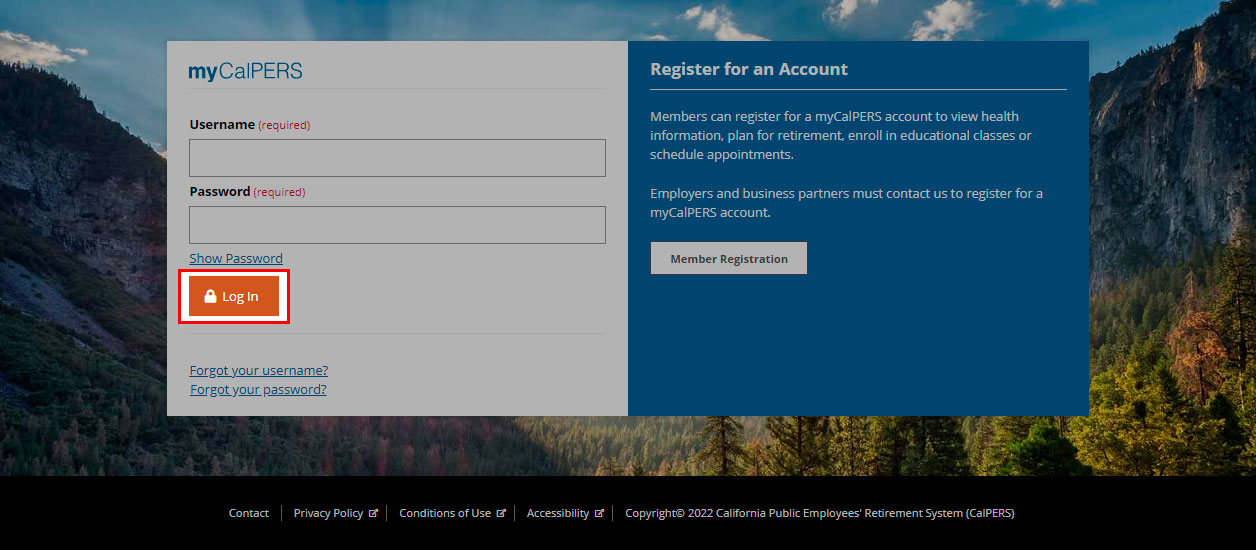
Choose a verification method. Then, select Continue.
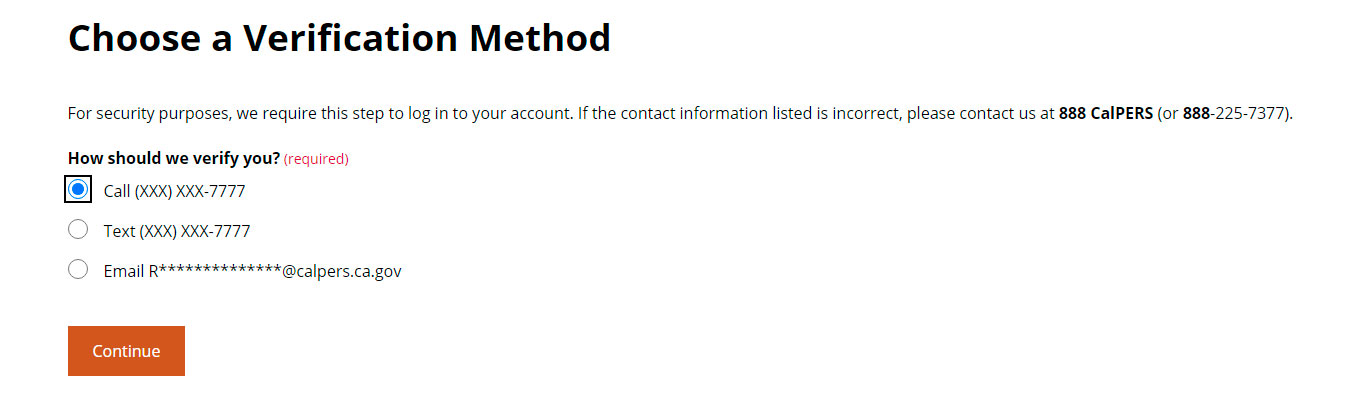
Enter the verification Code you received. Then, select Continue.
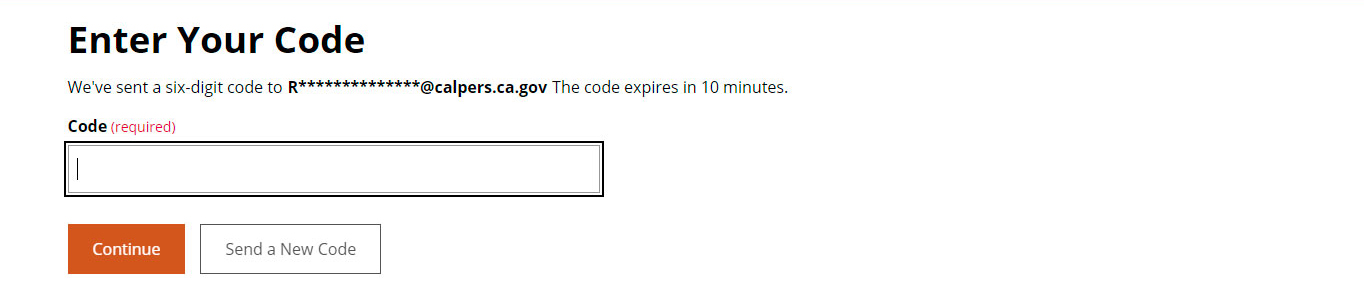
Recover Your Username or Password
Already have an account and can't remember your login credentials? Follow these steps:
Select Forgot your Username?

Identify yourself by completing the required fields. Then, select Continue.
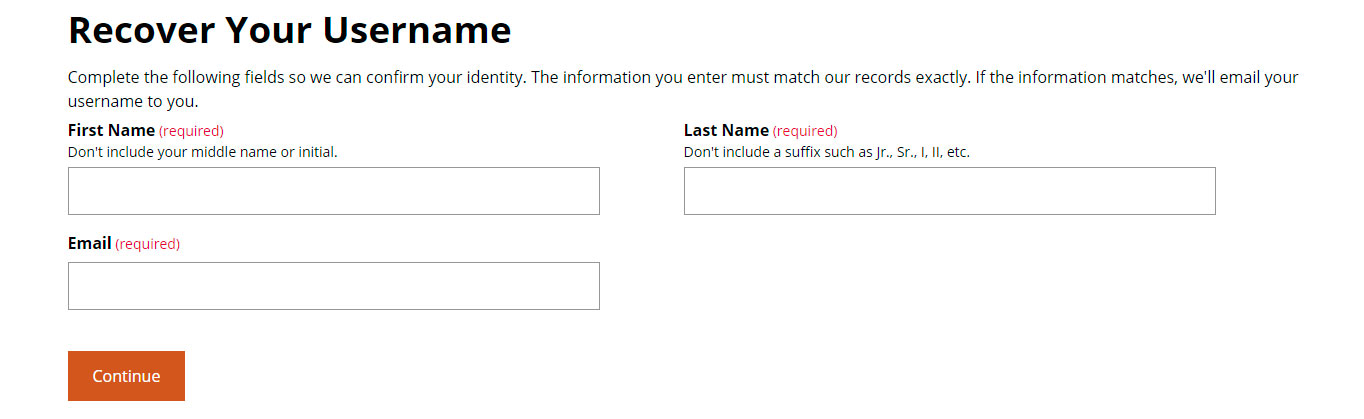
- Your username will be emailed to you.
Select Forgot your password?
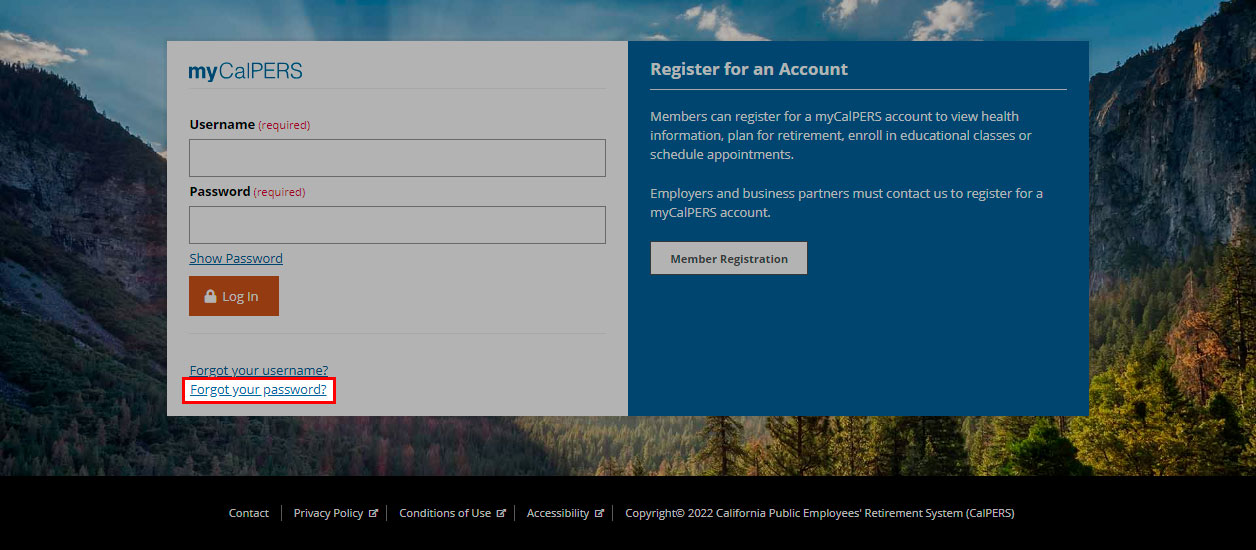
Enter your Email and Username. Then, select Continue.
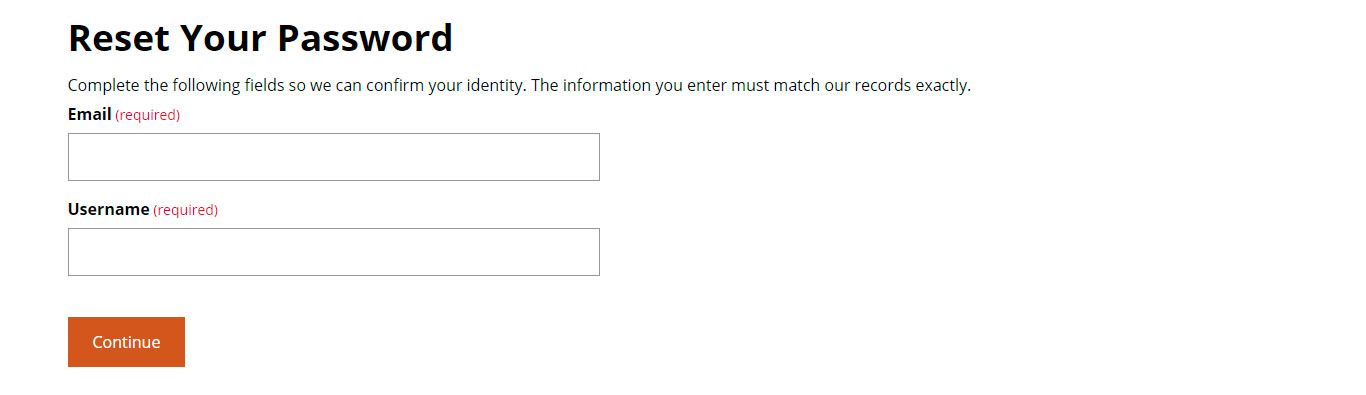
Choose a verification method. Then, select Continue.
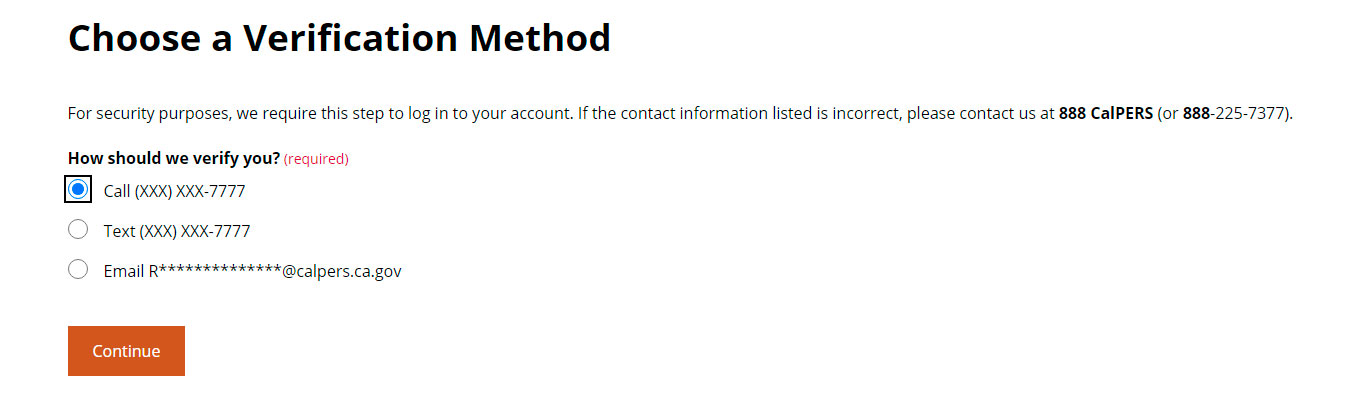
Enter the verification Code you received. Then, select Continue.
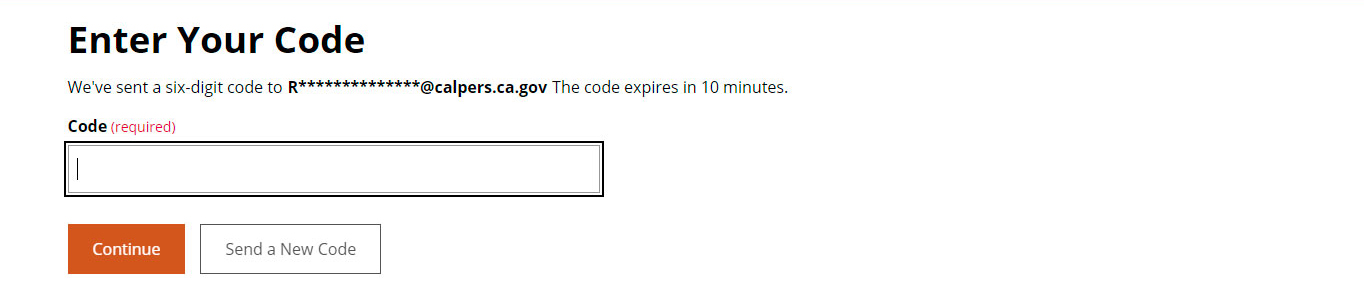
Create a new Password. Then, select Continue.
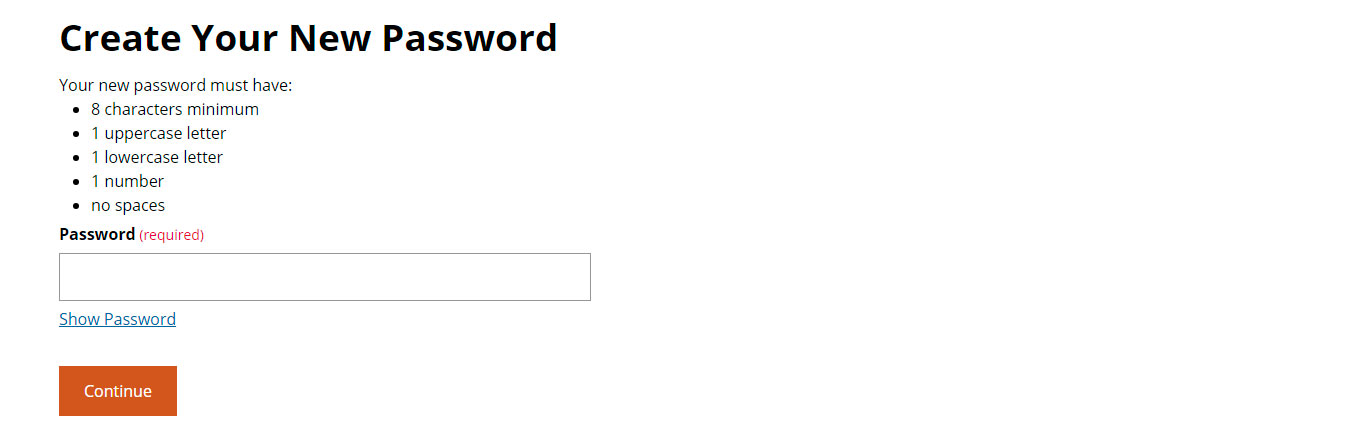
If you exceed the allowed number of attempts to validate your identity, your account will be locked to protect your security. To unlock your account, contact us at 888 CalPERS (or 888-225-7377).
Protect Your Personal Information
We're committed to protecting your privacy. Read our Privacy Policy for details.
Your online safety better protects us from bad actors that may look to breach our systems. For general information on password security, multifactor authentication, and account activity alerts, visit Cybersecurity Best Practices.
Explore Your Benefits With myCalPERS
Use myCalPERS to access health information, plan for retirement, conduct business with CalPERS online, and effortlessly enroll in educational offerings or schedule appointments.
myCalPERS allows you to receive health information in a confidential and secure method. When enrolled in CalPERS health coverage, you have 24/7 access to:
- Access current and historical Health Plan Statements.
- Confirm current health coverage information in your Health Plan Summary.
- Find what health plans are available in your area.
- Research monthly premiums of medical plans with the Search Health Plans tool.
- Verify which dependents are covered on your current health plan.
- View Open Enrollment information updates.
Retirees can also:
- Make health plan changes during Open Enrollment.
- Change health dependents year-round.
myCalPERS provides resources to help with your plan for retirement. From your account, you can:
- Apply for service retirement online, or save and print the information.
- Create a retirement estimate.
- Download Annual Member Statements.
- Estimate future retirement benefits and save them to view at a later date.
- Register for online and instructor-led classes.
- Register for a CalPERS Benefits Education Event (CBEE).
- Schedule appointments at one of our eight Regional Offices throughout the state.
With your myCalPERS account, it's quick and convenient to do business with CalPERS. Log in to:
- Order and download publications.
- Select mailing preferences for your statements and newsletters.
- Send and receive secure messages.
- Transmit account information to third parties, such as banks.
- View your contact information.
Retirees can also:
- Modify payment methods.
- Update contact information.
- Update federal or California state tax withholding amounts.
- View tax and benefit statements.
- Select the Retirement Estimate Calculator from the Retirement dropdown options.

- Select Start a New Estimate.

- Select how we should calculate your retirement, then select Continue.

Enter your Monthly Final Compensation ($), then select Continue.
Note: If the Monthly Final Compensation is already enetered, simply select Continue.

- Select your current work status, then select Continue.

- Select if you want to include sick leave, then select Continue.

- Select if you want to include a survivor, then select Continue.

Select how many beneficiaries you want to include in your estimate, then select Calculate Estimate.
Note: A survivor will either be your: Spouse, registered domestic partner, minor children, unmarried disabled children, and economically-dependent parents.

- When your estimate is complete, you can either Save Estimate Scenario or Recalculate Estimate.

- Select Tax Withholding from the Retirement dropdown options.

- Select Change Your Federal Withholding, or Change Your State Withholding.


- Enter your new Tax Withholding information, then select Calculate & Continue.


- Review the impact of changes then select Continue.
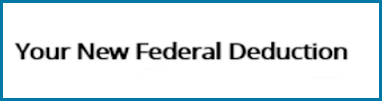
- Review the Electronic Signature Agreement, then check the Agreement box.

- Review the Tax Withholding Authorization, then select the Authorization box.

- Select Sign and Submit.

Your CalPERS ID
Each CalPERS member is assigned a unique 10-digit identifier, which we refer to as the CalPERS Identification Number (CalPERS ID).
You can use your CalPERS ID as an alternative to your Social Security number when conducting any CalPERS business.
Your CalPERS ID will always remain the same, even if you retire or go to work for another employer.
Ways to find your CalPERS ID include:
- Log in to myCalPERS, select Find Your CalPERS ID in the Your Account tile under More Information.
- Refer to any correspondence from CalPERS, such as your Annual Member Statement.
- Speak with us by calling 888 CalPERS (or 888-225-7377) or TTY (877) 249-7442.
Employer Marketing Kit
Use the Employer Marketing Kit to educate your employees on the features and benefits of using myCalPERS.
Send this email content with information about myCalPERS features to your employees.
Are You In? Explore Your Benefits With myCalPERS
CalPERS has made it easy for you to plan for retirement, manage your accounts, and conduct business safely, securely, and reliably using myCalPERS.
- Do you need help planning for retirement? Use myCalPERS to schedule a one-on-one appointment with a representative at your local CalPERS Regional Office.
- Want to learn more about your benefits? Log in to register for our free online and instructor-led classes.
- Want to change your mailing preferences? Use myCalPERS to select whether you would like to view statements and newsletters online or receive them by U.S. mail.
See what myCalPERS can do for you. Visit the CalPERS website or log in to myCalPERS.
Videos